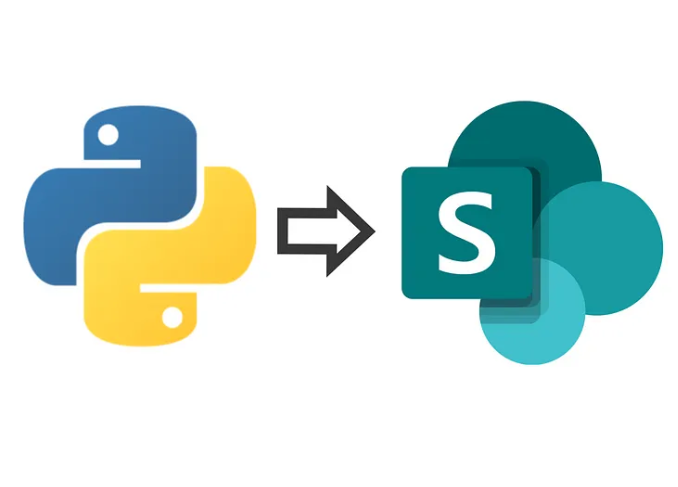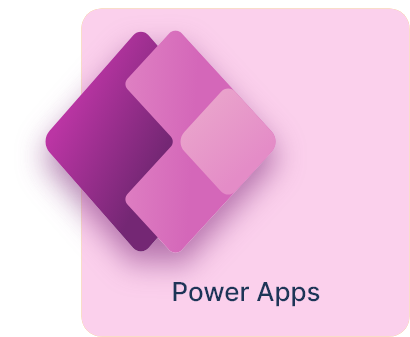Comprehensive Tutorial - Building an Editable Grid in PowerApps with Modern Controls
This guide walks through how to build a fully functional, editable grid in PowerApps that integrates with SharePoint. The grid will support CRUD operations (Create, Read, Update, Delete), undo functionality, sorting, filtering, and batch updates. The approach ensures that only modified records are tracked, preventing unnecessary updates when refreshing or saving.
What You’ll Learn
By the end of this tutorial, you’ll be able to:
- Connect PowerApps to a SharePoint list.
- Build an editable grid using PowerApps galleries.
- Implement CRUD operations efficiently.
- Track and manage changes using a collection.
- Enable sorting and filtering without interfering with data tracking.
- Prevent duplicate updates when refreshing or saving changes.
- Disable Save and Reset buttons when no changes are made.
Step 1: Create a Blank Canvas App
- Open PowerApps and create a blank canvas app.
- Choose the tablet form factor or any preferred form factor.
- Name the app and click Create.
Step 2: Connect to a SharePoint List
- Go to the Data Sources pane and click Add Data.
- Search for and select the SharePoint connector.
- Connect to the SharePoint site by entering the site URL.
- Select the SharePoint list to use (e.g.,
StudentTracker). - Click Connect.
Step 3: Insert a Blank Vertical Gallery
- Go to the Insert tab and select Gallery > Blank Vertical Gallery.
- Set the Items property of the gallery to your SharePoint list:
Gallery.Items = StudentTracker
Step 4: Add Editable Controls to the Gallery
Each row in the grid should contain controls for inline editing:
- Text Input for text fields (
Title,LastName). - Dropdown for choice fields (
Subject,Grade). - Date Picker for date fields (
ReportedDate). - Checkbox for yes/no fields (
Active).
Set each control’s Default value to match the SharePoint list column:
txtTitle.Default = ThisItem.Title
drpSubject.Default = ThisItem.Subject
Step 5: Track Changes Using a Collection
To track modified rows before saving them, use a collection (colGridUpdates). This ensures that only changed rows are updated in SharePoint.
Modify the OnChange event of each control to track only real user edits:
If(
ThisItem.Title <> txtTitle.Text ||
ThisItem.Subject <> drpSubject.Selected.Value,
Select(hiddenEdition)
)
Step 6: Hidden Edition Button
The hiddenEdition button is responsible for adding modified records to colGridUpdaates, ensuring that only edited rows are tracked.
If(
(ThisItem.Title <> txtTitle.Text || ThisItem.Subject <> drpSubject.Selected.Value),
If(
IsBlank(LookUp(colGridUpdaates, ID = ThisItem.ID)),
Collect(colGridUpdaates, { ID: ThisItem.ID, Title: txtTitle.Text, Subject: drpSubject.Selected.Value }),
UpdateIf(colGridUpdaates, ID = ThisItem.ID, { Title: txtTitle.Text, Subject: drpSubject.Selected.Value })
)
)
Step 7: Save Button (Updating SharePoint)
The Save button commits only modified rows to SharePoint.
Patch(
StudentTracker,
ShowColumns(colGridUpdaates, "Title", "Subject", "ID")
);
Clear(colGridUpdaates);
Refresh(StudentTracker);
Notify("Updated Successfully", NotificationType.Success, 3000);
Step 8: Undo and Reset
An Undo Button allows users to discard changes before saving.
OnSelect:
Clear(colGridUpdaates);
Set(varReset, false);
Set(varReset, true);
Set its DisplayMode property to enable only when changes exist:
If(CountRows(colGridUpdaates) > 0, DisplayMode.Edit, DisplayMode.Disabled)
Step 9: Filtering
To allow filtering without interfering with tracking, update the gallery’s Items property:
Gallery.Items = Filter(
StudentTracker,
IsBlank(drpFilter.Selected.Value) || Subject.Value = drpFilter.Selected.Value
)
Step 10: Testing
Test the following:
- Editing fields ensures only modified rows are saved.
- Refreshing SharePoint does not trigger unintended updates.
- Saving clears
colGridUpdaatesproperly. - Undo cancels changes without affecting saved data.
Final Thoughts
This guide provides a structured approach to building a fully functional editable grid in PowerApps using SharePoint. The logic ensures that only actual changes are tracked and prevents unnecessary updates. These optimizations improve performance, maintain data integrity, and enhance user experience.