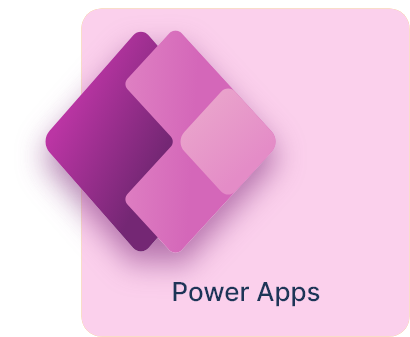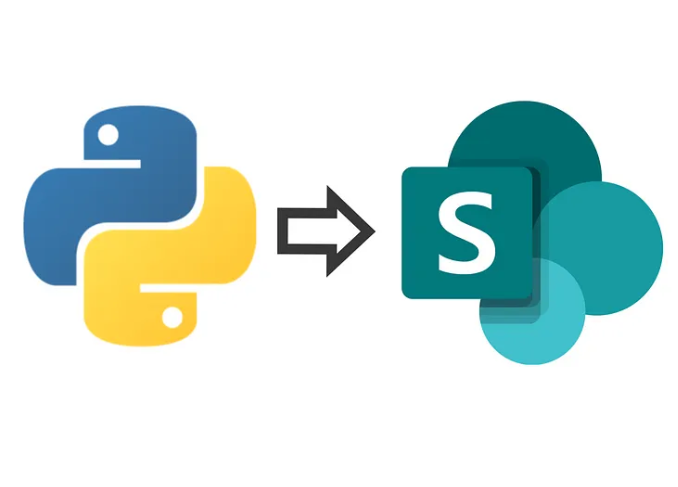Uploading a Pandas DataFrame to a SharePoint List with Column Mapping in Python
Uploading a Pandas DataFrame to a SharePoint List with Column Mapping in Python
Introduction
When working with SharePoint lists, one common challenge is handling column name mappings between SharePoint’s internal field names and the display names used in the UI. If you are working with Python and Pandas, automating this process can be very useful, especially when uploading multiple rows of data efficiently.
In this post, we will walk through how to:
- Retrieve column mappings from SharePoint (internal names vs. display names).
- Transform a Pandas DataFrame so that its column names match SharePoint’s required format.
- Upload multiple rows to SharePoint in an optimized batch process while avoiding system columns.
- Dynamically detect the correct internal name for the Title column to ensure it is retained correctly.
Prerequisites
To follow this guide, you need:
- Office365-REST-Python-Client installed:
pip install Office365-REST-Python-Client - Access to a SharePoint list where you have permissions to read and write.
- A registered app in SharePoint to obtain
client_idandclient_secretfor authentication.
Step 1: Establish a SharePoint Connection
Before reading or writing data, we need to authenticate and establish a connection to SharePoint.
from office365.sharepoint.client_context import ClientContext
from office365.runtime.auth.client_credential import ClientCredential
# Define credentials and site URL
site_url = "https://yourcompany.sharepoint.com/sites/YourSite"
client_id = "your-client-id"
client_secret = "your-client-secret"
# Create authentication context
ctx = ClientContext(site_url).with_credentials(ClientCredential(client_id, client_secret))
Step 2: Retrieve Column Mappings (Including System Columns & Title Handling)
SharePoint uses internal field names that differ from the display names users see in the UI. Additionally, some fields (like ID, Created, Modified) are read-only system fields that must be excluded before uploading data. However, the Title column should not be removed, and its correct internal name must be dynamically detected.
def get_column_mappings(ctx, list_name):
"""
Retrieves column mappings from SharePoint (internal name → display name)
and identifies system columns (excluding the actual internal name of 'Title').
"""
try:
sharepoint_list = ctx.web.lists.get_by_title(list_name)
fields = sharepoint_list.fields.get().execute_query()
column_mappings = {}
system_columns = []
title_internal_name = None # Store the actual internal name of 'Title'
for field in fields:
field_title = field.properties.get('Title') # Display Name
field_internal = field.properties.get('StaticName') # Internal Name
field_read_only = field.properties.get('ReadOnlyField', False)
column_mappings[field_internal] = field_title
# Identify the actual internal name for 'Title' dynamically
if field_title.lower() == "title":
title_internal_name = field_internal
# Exclude system columns but keep the actual 'Title' field
if field_read_only and field_internal != title_internal_name:
system_columns.append(field_internal)
return column_mappings, system_columns, title_internal_name
except Exception as e:
print(f"Error retrieving column mappings: {e}")
return {}, [], None
Step 3: Transform DataFrame to Match SharePoint Fields
Once we have the mappings, we need to rename the columns in our Pandas DataFrame so that SharePoint can recognize them.
def transform_dataframe(df, column_mappings):
"""
Transforms DataFrame column names to match SharePoint's internal names.
"""
try:
df_transformed = df.rename(columns=column_mappings)
return df_transformed
except Exception as e:
print(f"Error transforming DataFrame: {e}")
return df
Step 4: Upload Multiple Rows to SharePoint (Ignoring System Columns but Keeping Title)
Now that our DataFrame is correctly formatted, we need to upload all rows efficiently while excluding system columns but ensuring the correct internal name for “Title” remains.
def upload_to_sharepoint(ctx, list_name, df):
"""
Uploads multiple DataFrame rows to a SharePoint List in batches,
while ignoring system columns (but keeping the correct internal name of 'Title').
"""
try:
column_mappings, system_columns, title_internal_name = get_column_mappings(ctx, list_name)
df_transformed = transform_dataframe(df, column_mappings)
# Remove system columns but ensure 'Title' is NOT removed
system_columns = [col for col in system_columns if col != title_internal_name]
df_transformed = df_transformed.drop(columns=[col for col in system_columns if col in df_transformed.columns], errors='ignore')
sharepoint_list = ctx.web.lists.get_by_title(list_name)
batch = ctx.new_batch() # Create a batch process
for _, row in df_transformed.iterrows():
item = sharepoint_list.add_item(row.to_dict())
ctx.execute_query(batch) # Add operation to batch
batch.execute_query() # Execute all batch operations
print("All data successfully uploaded to SharePoint!")
except Exception as e:
print(f"Error uploading data to SharePoint: {e}")
Final Check Before Uploading
Before uploading, verify the transformed DataFrame and the internal name of “Title”:
df_transformed = transform_dataframe(df, column_mappings)
print("Final Columns Before Upload:", df_transformed.columns.tolist())
print("Internal Name for 'Title':", title_internal_name)
Conclusion
This guide provides a structured approach to uploading a Pandas DataFrame to a SharePoint List while:
✔ Retrieving column mappings
✔ Transforming column names
✔ Ignoring system columns (except ‘Title’)
✔ Dynamically detecting the correct internal name for ‘Title’
✔ Uploading multiple rows in an optimized batch process
This modular approach ensures scalability and efficiency when dealing with large datasets in SharePoint.
Next Steps
🚀 You can now:
- Extend this approach to update existing records instead of just adding new ones.
- Implement error handling for specific field types (e.g., dates, multi-choice fields, lookup fields).
- Automate the process using scheduled jobs if needed.